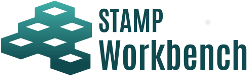
The STPA Procedure view shows the STPA Analysis Procedure in tree format.
When a diagram or table is created following the STPA Analysis Procedure, the node where the diagram or table are created is displayed in blue characters.
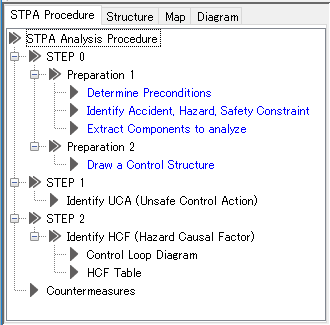
On the STPA Analysis Procedure tree, double click [Determine Preconditions] to create a Precondition Table.
If the Precondition Table exists, it will be opened.
For editing the Precondition Table, refer to Precondition Table.
On the STPA Analysis Procedure tree, double-click [Identify Accident, Hazard, Safety Constraint] to create an Accident Hazard Safety Constraint Table.
If the Accident Hazard Safety Constraint Table exists, it will be opened.
For editing the Accident Hazard Safety Constraint Table, refer to Accident Hazard Safety Constraint Table.
On the STPA Analysis Procedure tree, double-click on [Extract Components to analyze] to create a Component Extracting Table.
If the Component Extracting Table exists, it will be opened.
For editing the Component Extracting Table, refer to Component Extracting Table.
On the STPA Analysis Procedure tree, double-click [Draw a Control Structure] to draw the Control Structure Diagram.
If the Control Structure Diagram exists, it will be opened.
For editing the Control Structure Diagram, refer to Control Structure Diagram.
On the STPA Analysis Procedure tree, double-click on [Identify UCA (Unsafe Control Action)] to create a UCA Table.
If the UCA Table exists, it will be opened.
For editing the UCA Table, refer to UCA Table.
On the STPA Analysis Procedure tree, double-click [Control Loop Diagram] to create the Control Loop Diagram.
To create a Control Loop Diagram, the link or control action should be selected on the opened Control Structure Diagram.
The created Control Loop Diagram is displayed on the structure tree in the project view. To select and open the diagram, double-click on the node on the structure tree.
For editing the Control Loop Diagram refer to Control Loop Diagram.
On the STPA Analysis Procedure tree, double click on [HCF Table] to create an HCF Table.
To create an HCF Table, the UCA for the analysis subject must have been created. If no UCA exists, create the UCA in the UCA Table then create the HCF Table.
For the HCF Table, select a UCA in the Select UCA dialog when it is created. UCA that has the HCF Table has the circle symbol. If the UCA Table exists, it will be opened.
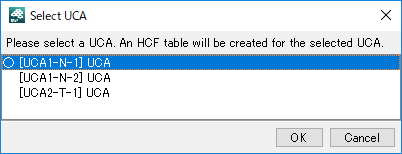
For editing the HCF Table, refer to HCF Table.
On the STPA Analysis Procedure tree, double click on [Countermeasures] to create the Countermeasure Table.
If the Countermeasure Table exists, it will be opened.
For editing the Countermeasure Table, refer to Countermeasure Table.