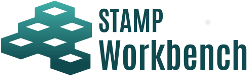
Diagrams/Models can be created and controlled using the [Structure Tree] in the Project View.
Diagrams, Tables and Components are displayed in the Structure Tree.
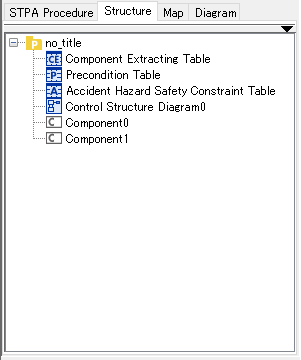
- Open a Diagram/Table by selecting it
Double-click on the target Diagram/Table or right-click on the target Diagram/Table and select [Open Diagram]/[Open Table].
- Open all the Diagrams and Tables under the Project
Right-click on the Project and select [Open All Diagrams].
Right-click on the target node in the Structure Tree and select [Create Diagram]. And select a Diagram Type.
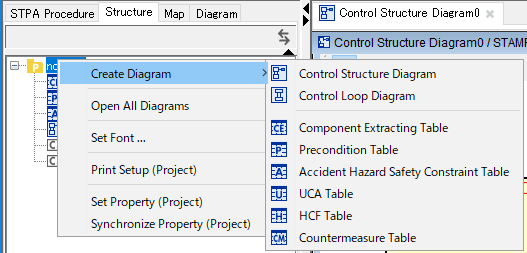
Right-click on the target element and select [Modify Name].
This applies for all the model elements. When font is changed, all the size of model elements will be adjusted automatically.
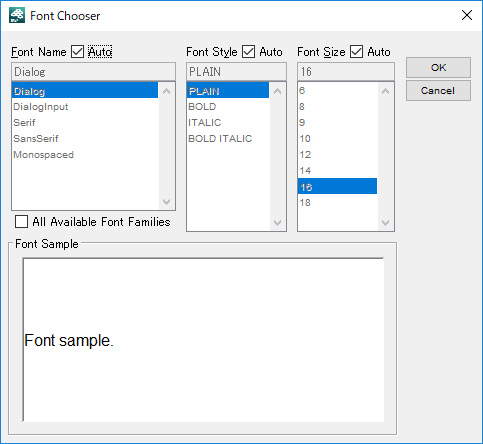
Please refer to Print Setup (Project) for details.
Right-click on the project in the Structure Tree and select [Set Property (Project)] and specify the style for project.
Right-click on the project in the Structure Tree and select [Synchronize Property (Project)] to synchronize the setting of System Properties to the current project.