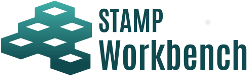
This is the table to analyze the HCF (Hazard Causal Factor) related to a specific UCA. The HCF Table is created under the project.
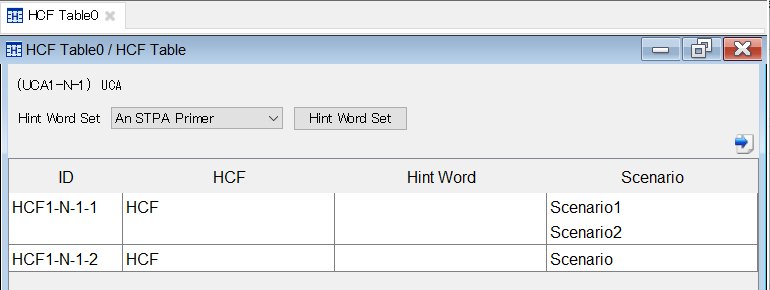
To create an HCF table, specify the analysis target UCA.
When the menu Diagram ‣ HCF Table is selected or the menu STPA Analysis Procedure ‣ STEP 2 ‣ Identify HCF ‣ HCF Table is double-clicked, specify the UCA in the Select UCA dialog.
On the left of the UCA which created the HCF Table, the circle symbol is displayed.
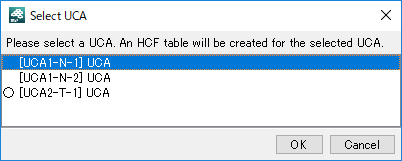
Select the Hint Word Set from the drop-down list of the Hint Word Set.
The specified Hint Word Set will be reflected in all the HCF Tables corresponding to the same control loop. Hint Words in the HCF Table whose Hint Word Set has been changed will be cleared.
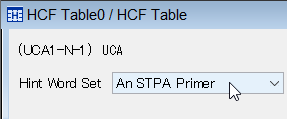
To display the Hint Word Set for HCF dialog, click on [Hint Word Set].
Refer to Hint Word Set for details on the Hint Word Set.
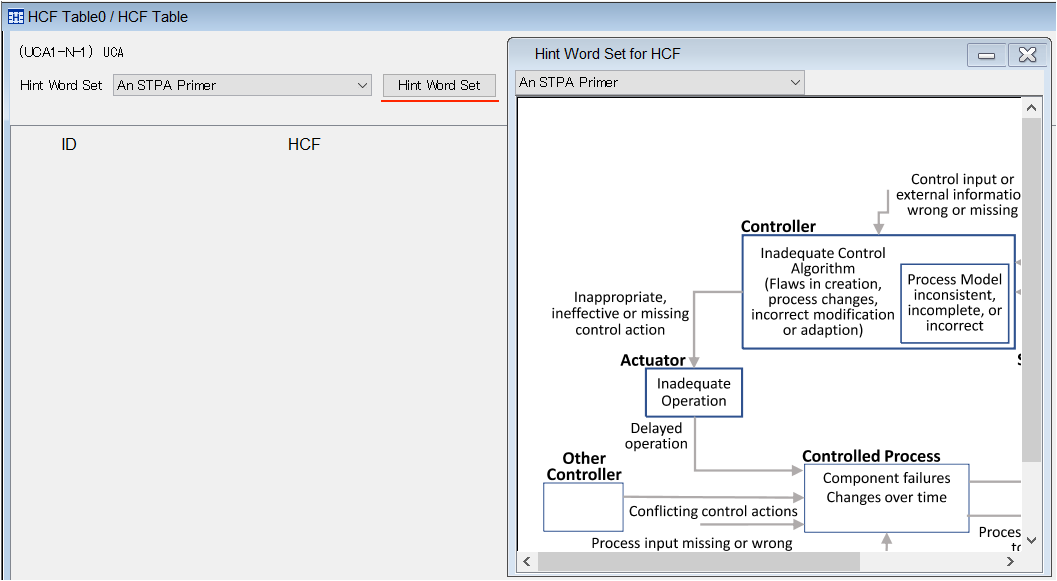
Right-click on a blank column of the HCF Table or ID/HCF cell and click on [Add HCF] on the context menu.
HCF ID is automatically numbered.
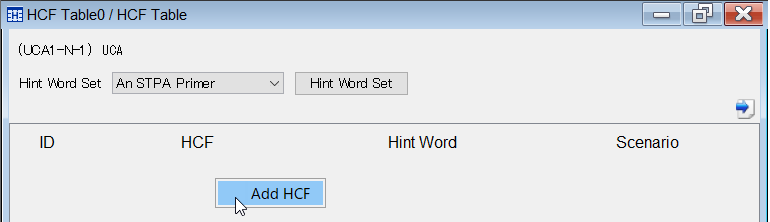
Double-click on the cell of the HCF to edit it. Multiline input is enabled in the HCF columns.
Double-click on the cell of the Hint Word to select a Hint Word from among the candidates.
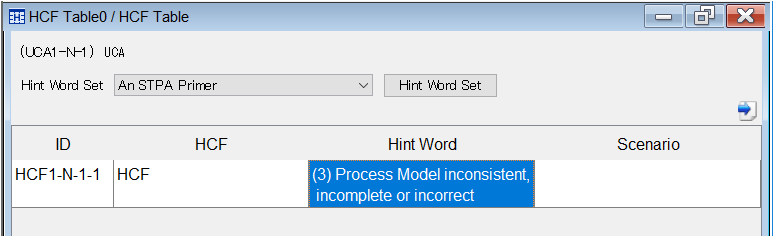
Double-click on the cell of the Scenario to display the HCF dialog.
Double-click on the cell of the Scenario to edit it. Multiline input is enabled in the Scenario columns.
Select a scenario in the HCF dialog, and click on the [Delete] button.
Select a scenario in the HCF dialog, and change the order using the up arrow or down arrow button.
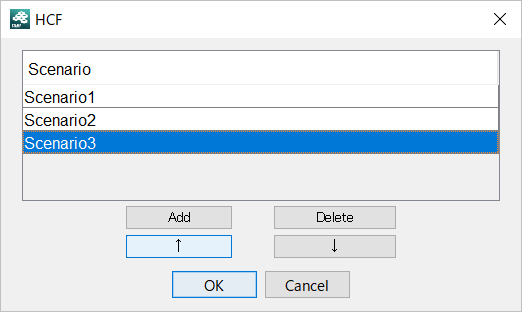
The order of the HCF in the HCF Table can be changed by dragging and dropping the row in the table.
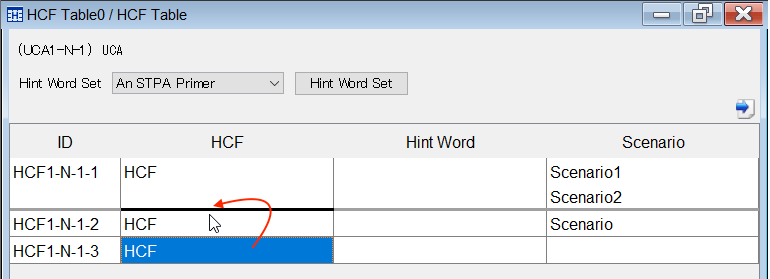
To output the HCF Table to an excel file, click on the [Output to the Excel File] button at top right in the HCF Table.