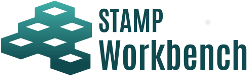
The Accident Hazard Safety Constraint Table is a table to list IDs and contents of the accidents, hazards and safety constraints. The Accident Hazard Safety Constraint Table is created under the project.

Right-click on a blank column of the Accident Hazard Safety Constraint Table or a cell of the accident ID/accident and click on [Add Accident] on the context menu.
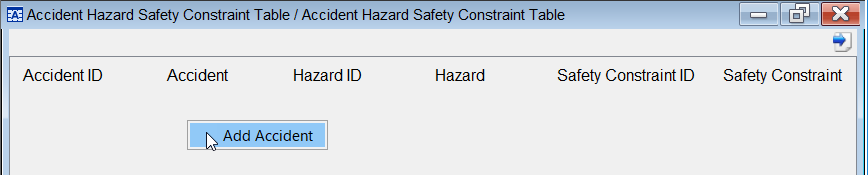
Double-click on the cell of an accident to edit the accident. Multiline input is enabled in the accident columns.
Right-click on the cell of the accident ID/accident in the Accident Hazard Safety Constraint Table and click on [Delete Accident] on the context menu.
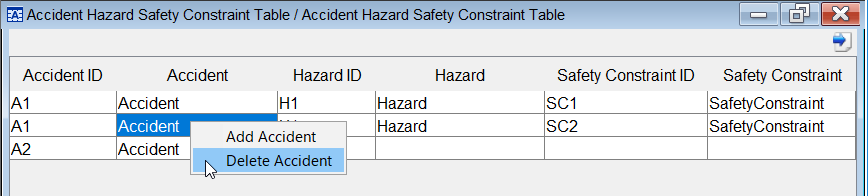
Right-click on the cell of the hazard ID/hazard in the Accident Hazard Safety Constraint Table and click on [Add Hazard] on the context menu.
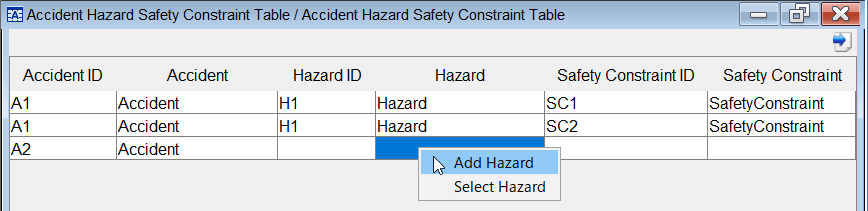
Right-click on the cell of the hazard ID/hazard in the Accident Hazard Safety Constraint Table and click on [Select Hazard] on the context menu.
In the Select Hazard dialog, select a hazard among from existing hazards.
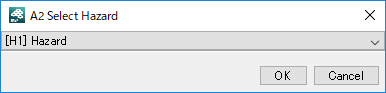
Double-click on the cell of the hazard to edit the hazard. Multiline input is enabled in the hazard columns.
Right-click on the cell of the hazard ID/hazard in the Accident Hazard Safety Constraint Table and click on [Delete Hazard] on the context menu.
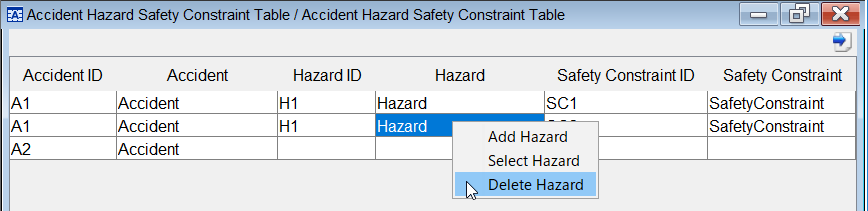
Right-click on the cell of the Safety Constraint ID/Safety Constraint in the Accident Hazard Safety Constraint Table and click on [Add Safety Constraint] on the context menu.
For a row with no hazard, the context menu will not be displayed. Add a hazard, then add the Safety Constraint.
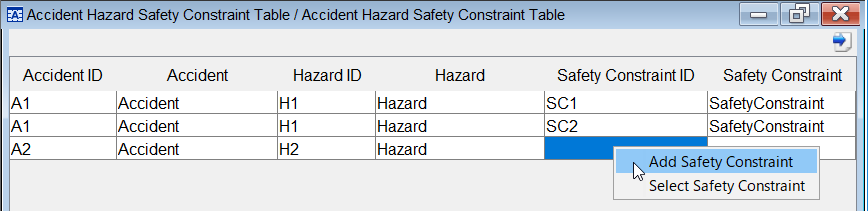
Right-click on the cell of the Safety Constraint ID/Safety Constraint in the Accident Hazard Safety Constraint Table and click on [Select Safety Constraint] on the context menu.
For a row with no hazard, the context menu will not be displayed. Add a hazard, then select the Safety Constraint.
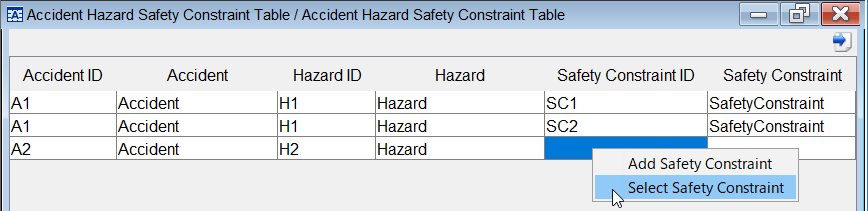
In the Select Safety Constraint dialog, select a Safety Constraint among from the existing Safety Constraints.
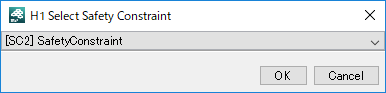
Double-click on the cell of the Safety Constraint to edit the Safety Constraint. Multiline input is enabled in the Safety Constraint columns.
Right-click on the cell of the Safety Constraint ID/Safety Constraint in the Accident Hazard Safety Constraint Table and click on [Delete Safety Constraint] on the context menu.
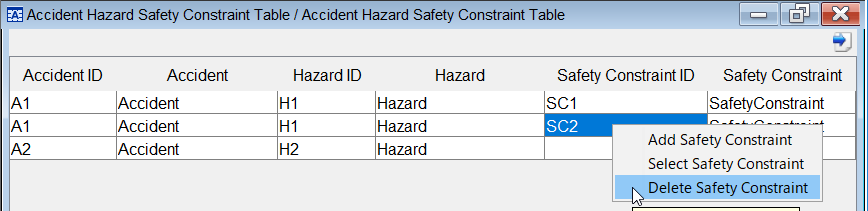
To output the Accident Hazard Safety Constraint Table to an excel file, click on the [Output to Excel File] button at top right in the Accident Hazard Safety Constraint Table.
